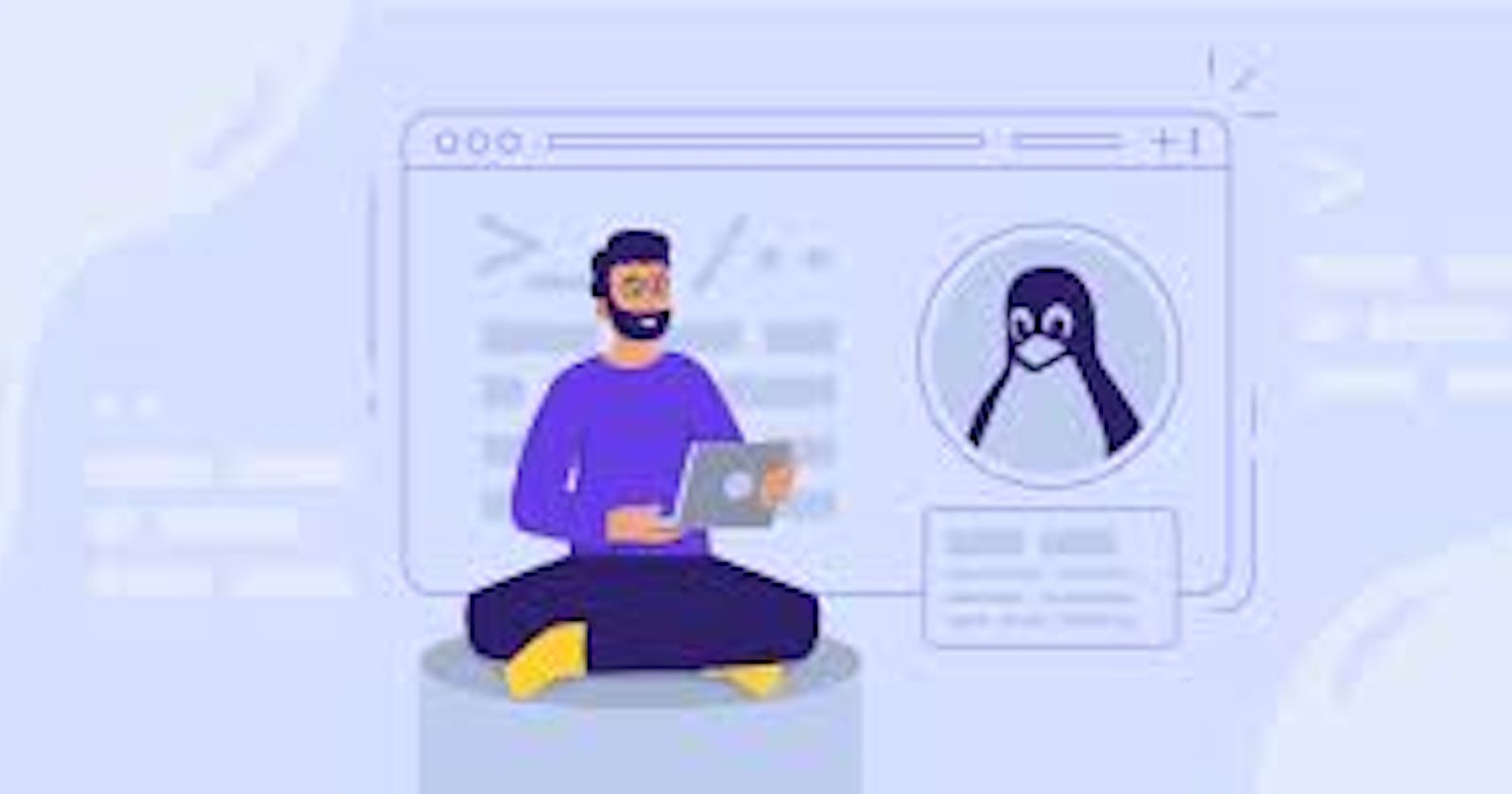We all use our Monitor and Mouse to access the files on our system, but in this Blog, we would learn how to use Linux to navigate through folders and files
Before jumping into Linux commands, we would define a few of the widely used terminologies
Terminal Emulator --> It is a program that will let us use the terminal in a graphical way.
Shell --> Shell in Linux is a command line interface that takes the commands as input and translates them to tell the Operating system, what task to perform. Ex-Bourne Shell, Bash Shell.
Environment Variables --> These are named values that are used to change how the commands and processes are executed.
Note - You must have a Linux distribution Installed, Here I am using Ubuntu (Linux Subsystem for Windows)
IMPORTANT NOTE--
directory means Folder
.means current folder..means the previous folder
LINUX COMMANDS
ls- To list all the contents of the current foldermkdir folder_name- To make a folder in the current directorycd folder_name- To Move to the specified foldercd ..- To exit the current directory and go back to the previous Directoryecho "text"- To Display text and variables on the terminalecho $PATH- To display the path environment variablels -a-To see the hidden files in the current directorycat file_name- To see the content of a filepwd-Prints the current working directoryls -l- To display all the details of the files and folders in the current directoryls -al- To display all the details of the files and folders, along with the hidden files in the current directorytouch file_name- To create a file in the current directorycp file copy_file- To copy the content of the first file into the secondmv file folder- To move a file into a folderrm file- To delete the file permanently


Try these commands on your own and see the changes in your Working directory