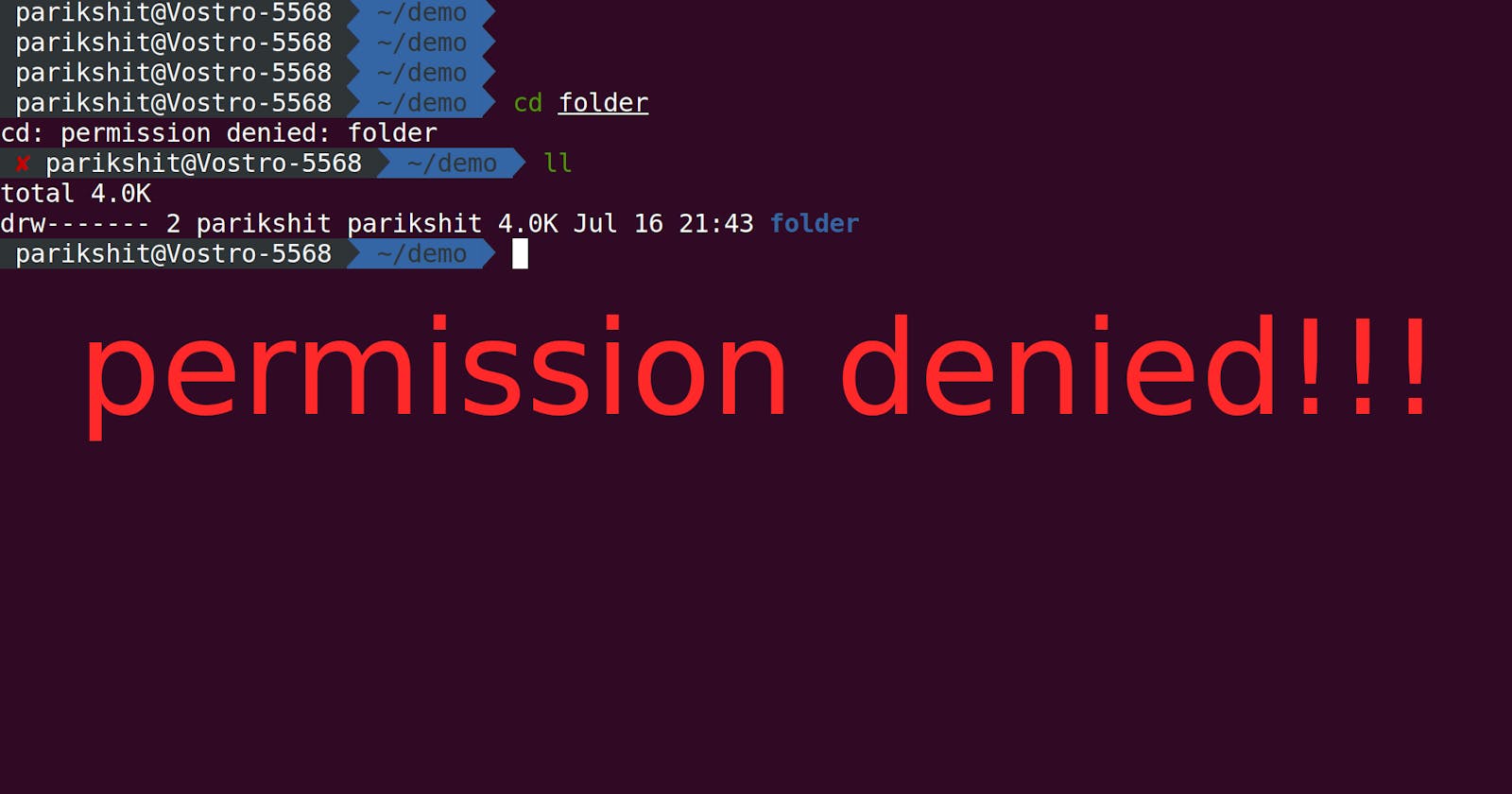We may see that some folders are marked as "read-only" or " view only" and you cannot write or edit them. This is because of file permissions. Some files come with default permissions with security concerns in mind.
There are three types of File permissions -
- Read (r)
- Write(w)
- Execute(x)
Open your Linux system and check out the following commands
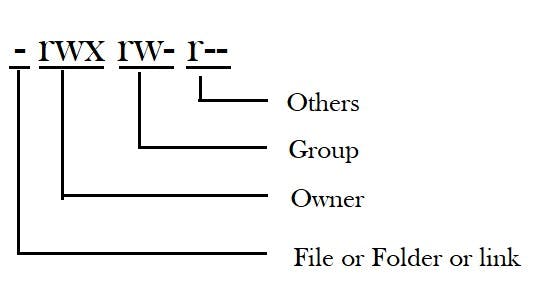
ls -l file.txt to check the permissions allotted to the file
chmod u=rwx,g=rx,o=r file.txt To change the file permission
u stands for user
g stands for group
o stands for others
Alternative, you can use numbers instead of u,g,x --
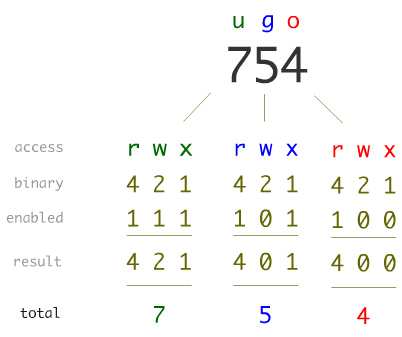
4stands for read2stands for write1stand for execute0stands for no permission7stands for all the permissions (4+2+1)
sudo chown root file.txt To change the ownership to Root
Root is like the superuser account in UNIX-based system which is used for administrative purposes. It has the highest number of access rights in the system
find . -perm 777 To find all the files,whose permissions are set to 777 means rwx rwx rwx